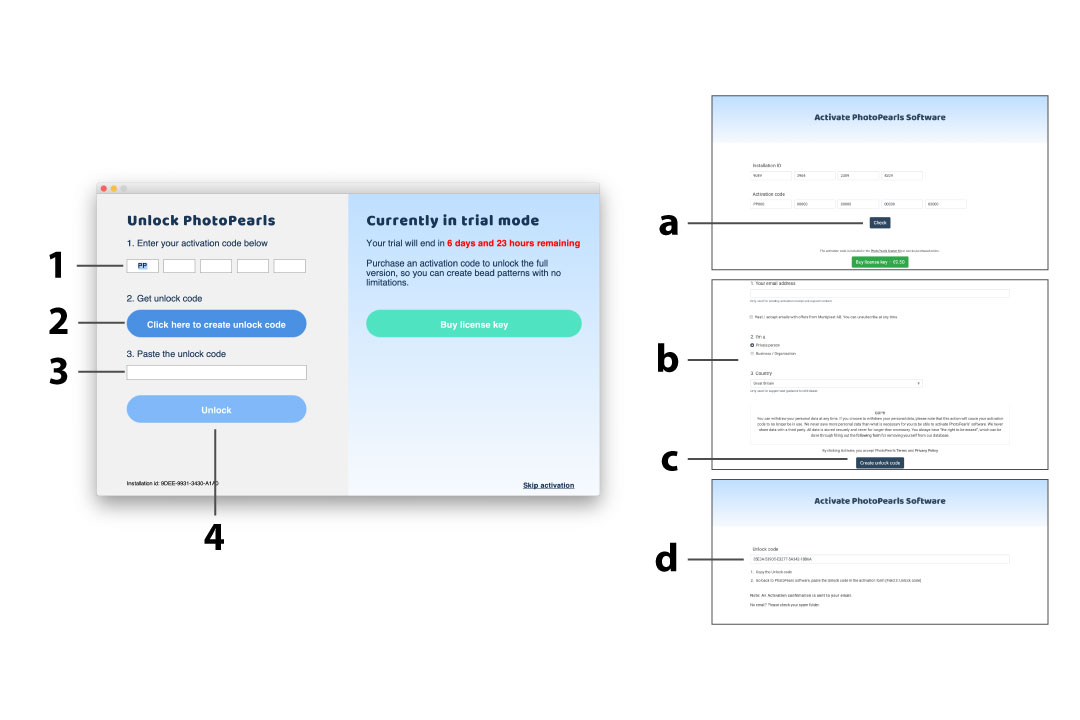Step 2 - Installation Guide
- Run the downloaded file, PhotoPearls3.1.2.exe
- Follow the installation process step by step. Read and accept the license agreement.
- Start the software by clicking the PhotoPearls icon
 on the desktop or start menu.
on the desktop or start menu.
-
Run the downloaded file, PhotoPearls3.1.2.dmg
Note! Disabling gatekeeper is required to install the software. Visit Apple to read more about Gatekeeper
- Click the PhotoPearls.pkg icon
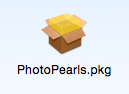 in the installation window.
in the installation window. - Follow the installation process step by step. Read and accept the license agreement.
- Start PhotoPearls by clicking the PhotoPearls icon
 in the Applications folder.
in the Applications folder.